NBME Subject Exam Computing
System Requirements
The National Boards of Medical Examiners (NBME) Subject Examinations aka “Shelf Exams” are taken during the clerkship and post-clerkship phases of the curriculum. You are expected to use your own laptop or iPad that meets the following requirements.
Installation Instructions for the Secure Browser
- Go to wbt.nbme.org/exam to download the secure browser. If you are on Mac, make sure to download it from Safari or Chrome. At this time Firefox downloads are not recommended for Mac.
- Select “Continue” on the first page and then “Download”
- If you are on a Mac move the downloaded application called “MacSecureBrowser” to your applications folder. If you are on Windows move the “PCSecureBrowser” application to somewhere you will remember (pin to start or taskbar, put it on the desktop or documents folder).
Laptop Certification
The day before an examination you can use features within the secure browser to certify your personal laptop as suitable for the examination. Be aware that the NBME does limit the number of times that you can run the certification utility (3 times in 28 days).
Laptop Certification Instructions
- Restart your computer so that you have a clean session on your laptop computer.
- Run the secure browser that you downloaded previously.
- Select the “Workstation Certification”.
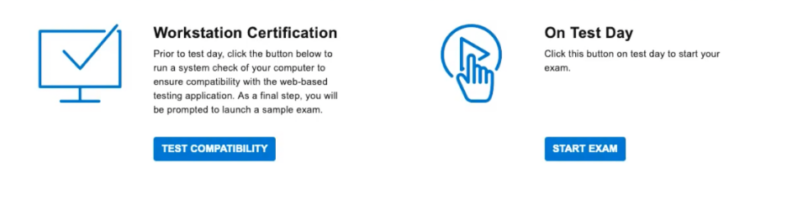
4. Select “Examinee Personal Laptop Certification”.

5. Select “I will be taking a web-based exam”.
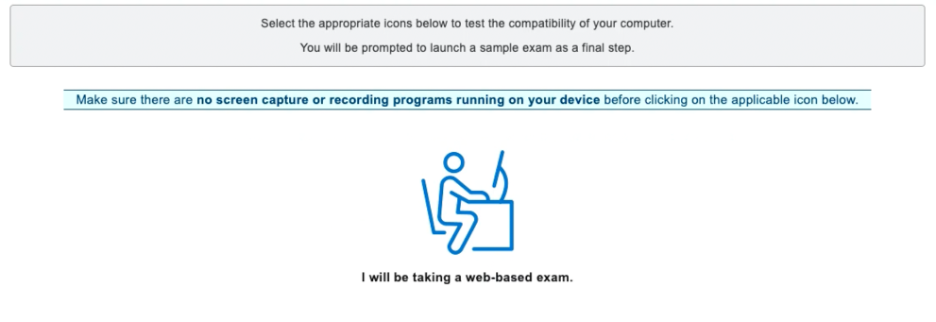
6. Select “Launch Sample Exam”.

7. Your laptop is certified if you can get to the Web-Based Practice Test shown below.
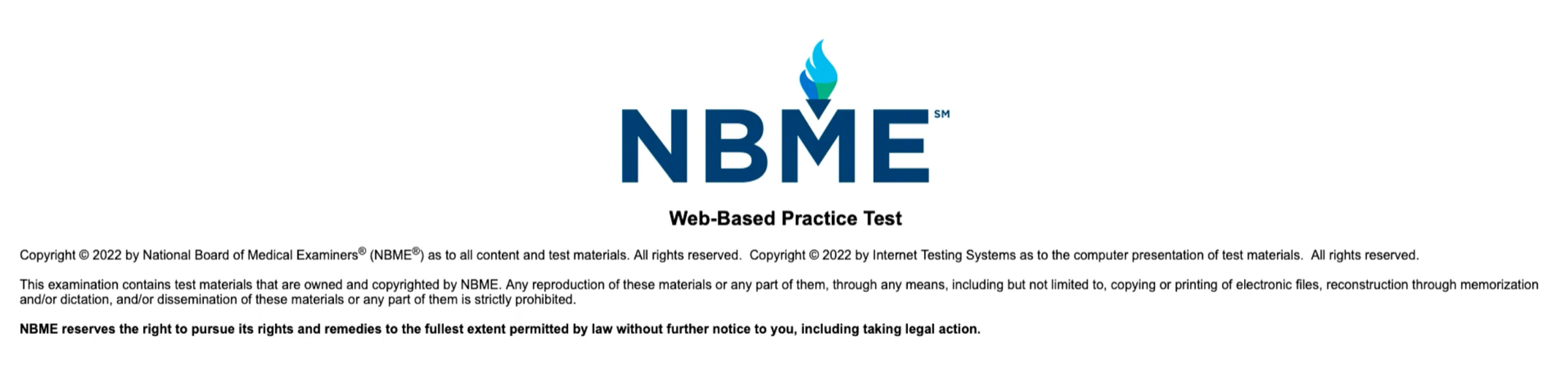
Laptop Certification Problems
If the certification is not successful, students must bring their laptop to the Med Ed IT staff for technical support. Email mededweb@virginia.edu to setup a time to meet. Please do this at least a day prior to the exam.
If the Med Ed IT staff is unable to fix a student computer problem, the student will be provided a loaner laptop on exam day. In the event a loaner laptop is used, the student must bring their laptop back prior to the next scheduled exam so the Med Ed IT staff can spend more time diagnosing the problem. Email mededweb@virginia.edu to schedule a time to meet.
On Test Day
In order to be ready to start the exam on time, please allow yourself an extra 10 minutes to get settled and ensure your computer is connected to an appropriate wifi network (eduroam, hscs-wireless, or wahoo). If you need a loaner because your laptop is broken please email mededweb@virginia.edu and we can bring you a loaner on the test day.
