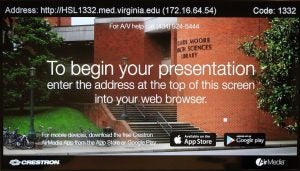Classroom A/V Systems
We support many classrooms, labs, skill centers, and conference rooms in the Medical Education Building, Health Sciences Library, Pinn Hall, and some in McKim Hall. During daytime hours, call 434-214-0069 to reach the designated on-call staff member.
Please contact mededweb@virginia.edu if you would like a member of the Med Ed Technology staff to show you how to use the AV system in any of our rooms.
Using the Microphones in the Learning Studio and Auditorium
Learning Studio – “Push” to talk, light turns green, continue to hold the Talk button while speaking, release when complete
Auditorium – Press “Talk”, light turns red, release the button. Press the “Talk” button when done speaking. The microphone will turn itself off after 3 seconds on inactivity/your voice is not detected.
A short “How-to” video on using the microphones in these rooms is here
WiFi Displays
WiFi displays work well for simple presentations; but, are less effective for video containing high resolution imagery. When the “Wireless Presentation” input source is selected on the control panel, the display should provide instructions similar to those below to install and use the AirMedia software.
In select rooms, notably the Pinn 2006 teaching labs, newer Mac OSX users may need to download a guest application from Crestron’s site in order to screen share. Once downloaded, the application can connect to any room using the shown IP address and code. Other users can either download the guest application as well or follow the instructions onscreen for a streamlined presentation experience.
A short “How-to” video for downloading the software and using the WiFi displays in the Learning Studio and Auditorium is here