Passwords
You have two different computing accounts/credentials – academic aka “UVA” and health system aka “UVA Health” or “UVA HIT”. They use the same computing id (ex. abc3de) but have different passwords and different password expiration policies. Your UVA account is used for @virginia.edu email, SIS, and other university-managed systems). Your UVA Health account is used for @uvahealth.org email, EPIC, and other hospital-managed systems.
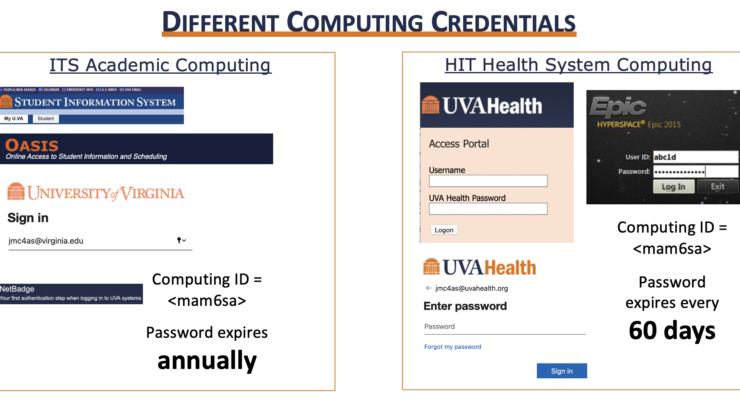
These 2 passwords can start out the same but will quickly get out of sync. As such, we recommend (but do not require) the use of a password manager.
UVA academic/ITS – password changes
You set this before matriculation when you activated your computing id. If you need to self-serve a password reset – https://in.virginia.edu/pw
UVA Health/HIT – password changes
At matriculation UVA Health IT sets your password to your computing id + the last four digits of your ID badge number. For example – abc3de5678.
Most UVA Health systems will prompt you when your password expires. You can change your password from a clinical workstation or https://email.healthsystem.virginia.edu . Once your password has expired, you should call the UVA Health IT group at 434-924-5334 to reset your password.
NetBadge
Many of our applications use a single sign-on technology called NetBadge to authenticate you .
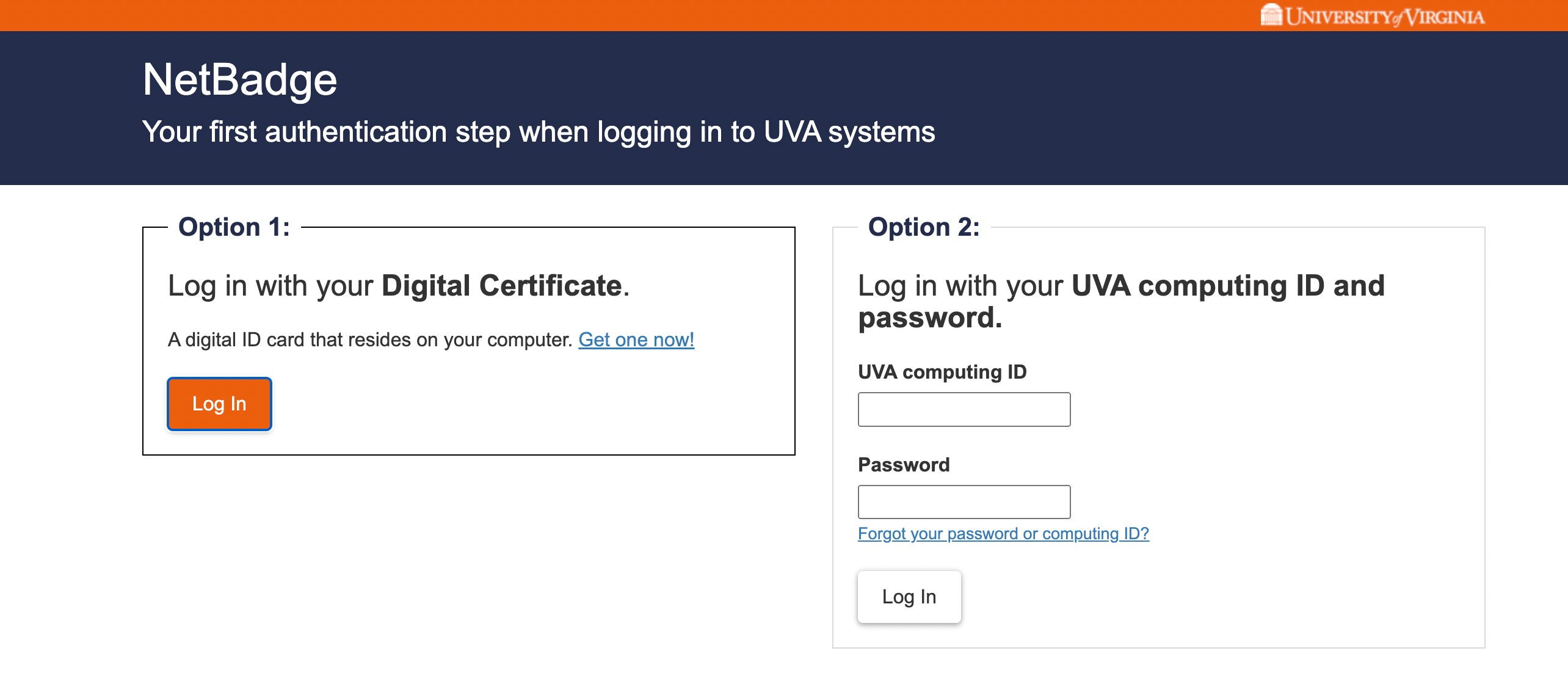
If you’ve already installed your digital certificate (happens when you configured for eduroam WiFi) you can click “Log In” on the left. Although it is not explicitly stated on-screen, NetBadge’s second option allows you to authenticate with a UVA computing id and password. Not explicitly stated on screen, but know that NetBadge will accept your UVA academic and/or UVA Health computing credentials. So, there are three different ways that you can authenticate using NetBadge. If curious, more information on NetBadge and digital certificates – https://in.virginia.edu/netbadge
Duo
Duo is UVA’s 2FA method, which you will use when logging in to NetBadge, email, and other applications. You probably set it up when you activating your computing id. Check the “Remember me” box to avoid having to do this step every time you login.

Please!!! – you should generate, store, and/or print some bypass codes for Duo in case you need to login without your phone (battery died, left at home, etc). Most Med Ed Technology staff can generate a Duo bypass code for you; but, that can take a few minutes.
Need to add, replace, or remove a device/phone from Duo? Comprehensive information and the portal to facilitate these changes from the university/ITS department here – https://in.virginia.edu/2steplogin. You can also contact Med Ed Tech Staff to help with changing your Duo device.
